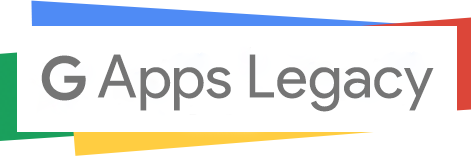Google Apps Legacy receives too many complaints from customers that they can’t add an image to Gmail signature caused on missing upload and add from My Drive option.
The only option for Add an Image to the signature in Settings is Web Address (URL) and when they add the https address from My Drive to the URL field, all that disappeared.

Only Web Address (URL) option appears

Add the https address from My Drive to the URL field, all that disappeared
After a while for researching the solution for this issue, we found an exciting answer. The upload option and insert an image from My Drive option come back as a magic when we switched to a Private window for changing the signature. So the reason is this option isn’t displayed if a user is signed in to multiple accounts. So finally, the solution is sign into an Incognito window or clear the cache and cookies.
Hope this article can help you to solve missing upload/insert from Google Drive option in add an image to Gmail Signature. In addition, if you want to use Gmail with your own domain, you can place an order at our store or contact with me.