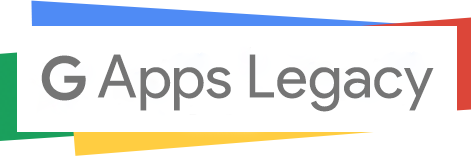Depending on your G Suite account settings or content of the message, there are a number of possible reasons why the message bounced. For example, the message was possibly marked as spam by the outbound spam filter. Or, inbound gateway restrictions might have caused the recipient’s servers to reject the message.
As a G Suite administrator, you can help troubleshoot email that bounces with an error message that doesn’t help fix the problem.
- “The email account that you tried to reach…”: If you get this error, your recipient’s address might not work or exist anymore.
- “Message flagged as spam” or “Message temporarily rejected”: Your message text or links look suspicious or you added a large group of recipients to “Cc” or “Bcc”
- “Recipient server did not accept our requests”: You’ll see this error message if Gmail isn’t able to connect to the email server of your email’s recipient.
Here are some solutions which help to fixed bounced or rejected emails in G Suite:
- Send bulk messages using Groups: Applies if you’re sending a message to a large group. If you’re sending a message to a large number of recipients, Google system might flag the message as spam. The most common issue is that a message is Cc’d or Bcc’d to a large number of recipients, similar to how spam is sent out. To fix this, put all your recipients in a group and send the message to the group address instead. Important: If a message can’t be delivered to a large number of the group’s members, the group message will bounce. Be sure to only include active, correctly spelled email addresses.
- Have recipient whitelist your domain: If third parties can’t receive your messages. Third-party blacklists can cause other domains to reject your organization’s messages. The recipient’s settings could be configured to reject messages that aren’t sent from specific IP addresses or servers, preventing a message from going through. To solve the problem, contact the recipient’s domain or IT administrator and ask them to configure their settings to accept your mail.
- Use Gmail with POP/IMAP clients: If you or your users are using a POP/IMAP client, you need to sign out and then back in to your account using Gmail, rather than another email client.
- Check your inbound gateway settings: Applies to mail sent within your organization. In your Admin console, if you set up an inbound gateway to only accept mail from the specified hosts, you might have problems receiving mail. Specifically, if you select Reject all mail not from gateway IPs, you can only receive mail from those hosts. Your MX records will need to direct mail to the correct destination. Any messages delivered to Gmail from any other hosts will be rejected.
- Remove suspicious links to websites asking for personal information: If your email contains links look suspicious, you need to remove these link and avoid the error.
Summing it all up, Gmail works to make internet safe and enjoyable. We hope this articles can help you to avoid and fix bounced or rejected emails in your G Suite account.